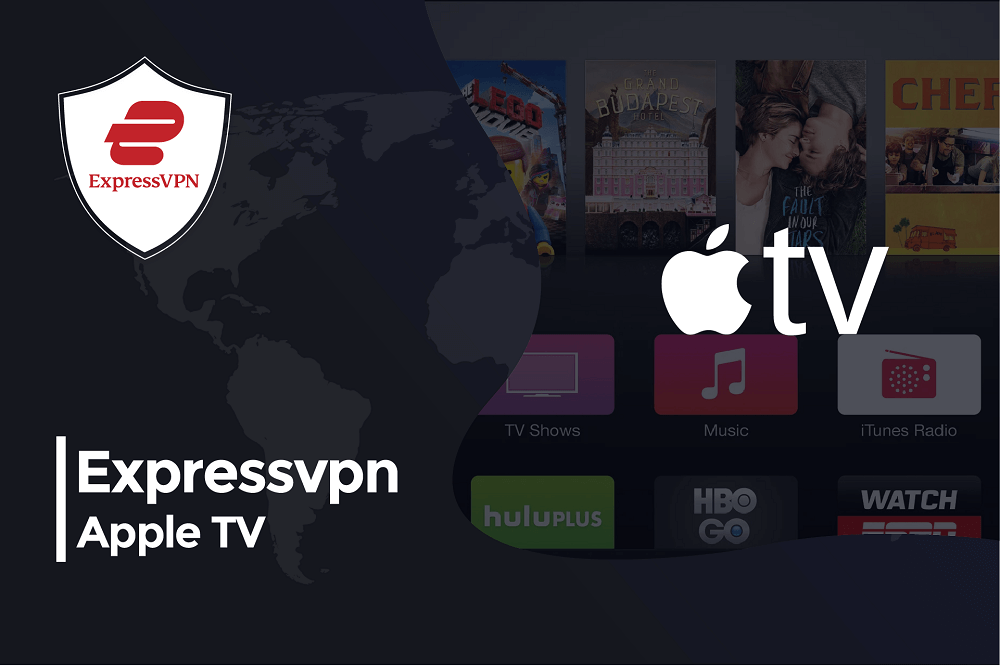Netflix, for instance, provides different libraries to different parts of the world, whereas BBC iPlayer is only accessible in the United Kingdom.
Now if someone wants to watch ExpressVPN Apple TV to stream Netflix, DAZN, BBC iPlayer, HBO Max, and Disney+, things aren’t as easy.
This is because unfortunately, ExpressVPN and other VPN applications cannot be installed directly on Apple TV.
Once ExpressVPN Apple TV sets up, it works perfectly and is able to unblock all streaming sites.
If you are a user of Apple TV, fret no more, as in this post, We’ll walk you through how to set up ExpressVPN on Apple TV step by step. Furthermore, we will get into various questions that you may have about ExpressVPN Apple TV. Therefore, read till the very end.
How to Use AirPlay with ExpressVPN to Stream on Apple TV
You must be aware about AirPlay if you are an Apple user? Airplay is used to cast and mirror your content from one device to another. You can even use ExpressVPN to unblock the content. To know how to use ExpressVPN with AirPlay on Apple TV, follow these steps:
1. Sign up for ExpressVPN
Firstly, Singup for ExpressVPN and install the app to your Mac, iPhone, or iPad. You can also get a 7-day free trial of ExpressVPN on your iOS device.
2. Click Setting
Once ExpressVPN is installed. Now on Mac, open the ExpressVPN app and select > Settings and click general to connect your device. Make sure the local network setting is enabled. Otherwise, your Mac will not be able to recognize your Apple TV.
3. Select The Country
Now the most important step is to select your country and connect to a VPN server in the country of your choice.
4. Select The Content
Once you have select your server now you may open the streaming service on your device and stream the selected content.
5. Tap AirPlay Icon
To use AirPlay video streaming on your mobile device, all you need to do is click the AirPlay icon in the video window. On Mac, click the AirPlay icon and select Apple TV. Moreover, make sure the devices and apple TV is connected to the same network so that you can enjoy your streaming easily.
Does ExpressVPN Work with Apple TV?
Yes, ExpressVPN Apple TV is a perfect combination. When it comes to Apple users, they really need the best of the best, and what could be better than the number one VPN in the market itself?
This will come as a surprise to you, but ExpressVPN is highly-rated for Apple TV.
ExpressVPN is a great choice for Apple TV because, in addition to its fast speeds and ability to unblock geo-restricted content, it also has a number of bonus features such as the following.
It is an excellent iPad and iPhone app. This is extremely beneficial when you want to mirror your screen with your Apple TV. Not only this, but it comes with top-notch security and is extremely easy to set up with Apple TV.
In addition, an incredible privacy protocol guards your personal data against unauthorized access. For 15 months, you can get this all for just $6.67 per month.
Connect Apple TV to the Internet Through your Computer
At times ExpressVPN stops working on Apple TV due to routers. In that case, you have to connect your computer to Apple TV through the internet so ExpressVPN can work. You can open and close it instantly at any time. This way, your connection can easily take advantage of the full power of ExpressVPN.
Despite the fact that the process to create a virtual router is different if you’re using a Mac or Windows. To know how you can connect your apple TV to the internet through a computer follow the steps below:
STEP 1: The first step you have to do is open ExpressVPN on your computer. Connect your computer with a hotspot.
STEP 2: Once you have connected your device to your computer’s connection. Now disconnect yourself from the VPN and change its Protocol from the menu. Once you have selected now change the server as per your need.
STEP 3: Now connect your Apple TV with the same network used on your computer. Your Apple TV is now ready to search all the content using ExpressVPN.
What Happened to ExpressVPN? Not Working on Apple TV
Are you an Apple TV user? And having some trouble with ExpressVPN? Well, worry not. Something happens when ExpressVPN stops working on Apple TV. There are several possible reasons why ExpressVPN may not work with your Apple TV.
The most important thing you should check first is that you have register to your ExpressVPN account and click the settings option and select “Register my IP address”
The second thing which you have to make sure of is that If you’re using a MediaStreamer, that supports the streaming platform you’re trying to access. This is because there might be some platforms where MediaStreamer does not work. If this is the case, you’ll have to connect your server manually and use ExpressVPN on your Apple TV through your router.
Moreover, If you’re using AirPlay, make sure that you have connected your Apple TV with the same network working on your laptop.
My Personal Experience with using ExpressVPN for Apple TV
I have been using ExpressVPN for years, and I am so satisfied with it as I can now stream my favorite content easily on my Apple TV. You might be wondering if it is much more expensive than its competitors, So is it worth using it? Well, yes.
This is because while using ExpressVPN, I secure my connection even when I am traveling or at home to unblock my favorite video content so that I can stream on Apple TV that I wouldn’t normally be unable to access from my home due to Geo-restrictions.
Despite the fact that ExpressVPN is more expensive, it makes sure that it doesn’t compromise when it comes to cybersecurity. Moreover, there are plenty of cheap and free VPNs in the app store, but they can’t be trusted to keep your data secure ExpressVPN is a trusted VPN which assures security and privacy.
You don’t have to compromise on functionality as well, it has a perfect speed that you don’t have to wait. In short, ExpressVPN is best for Apple TV.
How to install ExpressVPN on AppleTV by using Most Favorite Methods
As we all know, in today’s world millions of people use Apple TV to stream their favorite shows. This is because It’s a handy device that enhances their streaming even when they are traveling or sitting in their homes.
You must be thinking about how you can install ExpressVPN on Apple TV by using different methods. Read the steps below to find out the method of installation:
Install ExpressVPN on your Router
You must be thinking about why you should use the router method rather than MediaStreamer. As we know MediaStreamer is easier to use than Installing a router VPN. Well, despite the fact that there are some reasons that a router is better for you to install ExpressVPN. If you want to know how you can install follow the steps below:
STEP 1: Firstly, open the ExpressVPN page. Once you have installed ExpressVPN on your router, go to your Apple TV settings.
STEP 2: Click Network, and select Configure Wireless, so that you can choose your connection. Once your Apple TV is connected you may enjoy streaming using ExpressVPN on your AppleTV
Use MediaStreamer, ExpressVPN’s Smart DNS Feature
Another method through which you can install ExpressVPN is the use of a media streamer. If you want to know how to follow the steps below:
STEP 1: Firstly, visit the ExpressVPN setting and register if required. You must first register your IP address on ExpressVPN’s DNS settings page.
STEP 2: Once you are registered now visit your Apple TV and click Settings. Now, click Network. Moreover, before clicking networking make sure if you are using an older generation, you’ll need to go to General and then hit Network. Once you select a network now you have an internet connection.
STEP 3: As soon as you have connected, change DNS Configuration to Manual. Enter the previously saved MediaStreamer DNS server IP here.
STEP 4: All you have to do is now reboot your device and stream to the world!
How to Use ExpressVPN MediaStreamer Smart DNS with Apple TV
Smart DNS service allows you to change the Domain Name Servers (DNS) used by your Internet connection to make it appear as if you are in another country.
However, you won’t get the full privacy in VPN, but you can easily unblock your favorite content on the device which is unavailable due to geo-restricted access.
ExpressVPN has an effective smart DNS service called MediaStreamer. It help you to stream BBC iPlayer, HBO Max, Hulu, US Netflix and Prime Video on Apple TV.
If you are looking to set up your MediaStreamer it totally depends on which IP address you have? Whether you have a static IP address or a dynamic IP address. If your IP address changes, it will be difficult for ExpressVPN to find you and grant you access to MediaStreamer.
How To Set Up MediaStreamer on Apple TV With a Dynamic IP Address
Do you have a dynamic IP address? If yes, ExpressVPN recommends using the free Dynu service. This is because it helps to create a dynamic hostname that can be used to recognize you. Moreover, if you can IP address it will be updated by the app on the device which is behind dynamic hostname This means you can always access it using the same hostname
Use MediaStreamer Smart DNS
You must know that SmartDNS does not change your IP address and does not provide encryption for your VPN connection. This improves speed and prevents content from being blocked. If you ant to use MediaStreamer Smart DNS follow the steps:
Sign up for ExpressVPN: The first step is to go to the login page of the ExpressVPN. Open the website and log in successfully.
Register Your IP: Once you have login, now get your IP address registered with ExpressVPN. All you need to do is click the DNS Settings tab in the upper right corner of the ExpressVPN dashboard. Click Register IP Address.
Click Dashboard: Once you have registered your IP now go to your ExpressVPN dashboard and click set up on additional devices. Scroll down and click on MediaStreamer. However all the DNS servers listed on the right side of the page.