Disney+ is an evolving subscription-based streaming service owned by Walt Disney that offers tons of popular and original content from Disney, Pixel, National Geographic, and more. The most trending series you might have heard of include but are not limited to Star Wars, High School Musical, The Mandalorian, and “The Simpsons”. Disney+ offers both pocket-friendly and premium subscription plans with the ability to watch the shows in 4K HDR resolution and also in offline mode.
Although Disney+ is a great streaming platform and heaven for Animated Series and National Geographic’s lovers, some subscribers might be looking for the cancellation process.
Common Reasons to Cancel Disney+
- Cost: The subscription charges for Disney+ may be too expensive for some people, especially if they are not die-hard fans of Disney+ original content.
- Lack of Content: Some people find that Disney+ lacks original content and genre are limited leading to the cancellation of their subscription.
- Availability of Content Elsewhere: Most of the non-exclusive content on Disney+ is also available on other platforms. Such as Netflix shares following popular shows with Disney+ along with tons of other content which leads users to shift to a different platform.
- Disney animated movies, such as “Moana” and “Zootopia.”
- Marvel movies, such as “Iron Man” and “Captain America: The First Avenger.”
- Pixar movies, such as “Toy Story” and “Finding Nemo“
- Classic TV shows, such as “The Simpsons” and “Gargoyles“
- Popular TV shows, such as “Stranger Things” and “The Umbrella Academy“
- Poor or Unsatisfactory Streaming Experience: Some people experience poor streaming performance of Disney+ on their devices due to living far from Disney+ servers which makes them shift to more popular platforms.
- Migrating from Supported Countries: One of the most common reasons is migrating to a country where Disney+ isn’t supported as currently, it is only available in the United States, Canada, Australia, and several countries in Europe. Users need to spend more bucks in buying a VPN service to watch Disney+ outside these countries. Click here to know more. (Link to Disney+ VPN)
- Change of Mind: Some people cancel their Disney+ subscriptions for digital well-being such as spending too much time watching shows affecting their family time or any other personal reasons.
What You Need To Think Before Cancellation
You just can’t go. There are some consequences attached to canceling the subscription to Disney Plus like any other streaming platform. For Example,
- Losing access to Disney + content immediately: Yes you will lose access to all of the Disney+ content once your current billing cycle ends. It is always a good idea to unsubscribe just a day before your new billing cycle starts to avoid unwanted costs (if the cancellation policy changes or is not applicable in your country).
- Check Offline Videos before unsubscribing: You may have stored some shows to watch later or offline on Disney+ and by unsubscribing you will also lose access to all the offline videos. So always check the offline content and finish watching it before unsubscribing.
- No welcoming discount again: You may have received a promotion when subscribing for the first time to Disney+. If you resubscribe again with the same email address you may not receive a promotional offer again.
- Bundles will also go: If you have bought Disney+ with Hulu and ESPN bundle, you will also lose access to both of them.
Note that it is not possible to pause the Disney+ subscription. If you want to temporarily stop your subscription, you need to cancel and resubscribe again which is definitely not a good idea. So, enjoy the current subscription to the fullest and remember to unsubscribe in time.
Cancel The Disney Plus Subscription Through Different Devices
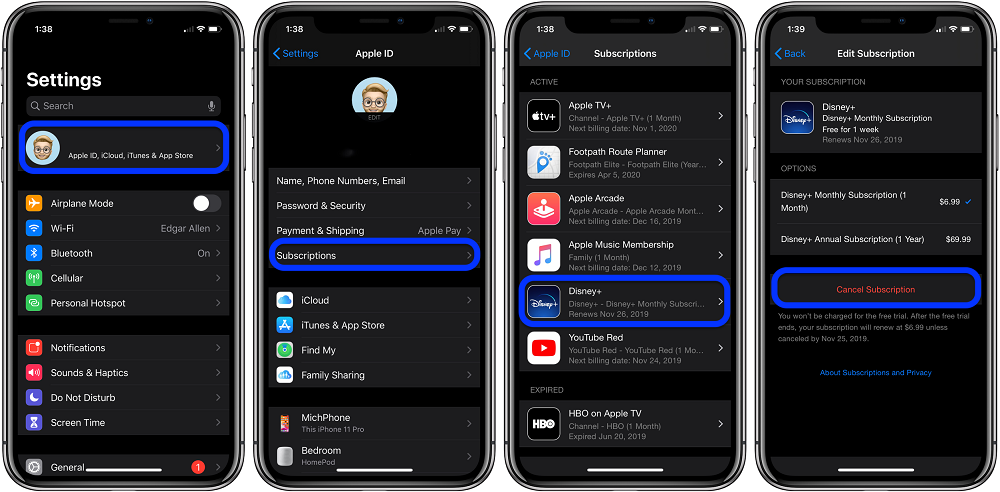
- Via Android or iPhone
- Open the Disney Plus app from App Drawer
- Tap on your profile picture (on the bottom right) to bring up Menu.
- Select “Account” from the menu.
- Scroll down to the subscription tab and tap on your subscription (Monthly or Yearly).
- A browser tab will open to show your current subscription. Tap on it to access subscription details.
- Scroll down and tap on “Cancel the subscription”.
- Select reason (optional).
- A confirmation prompt will appear, select “Complete the cancellation” to cancel your subscription.
- Via PC (Web Browser)
- Open your default browser and go to disneyplus.com
- Log in with your credential (if asked)
- Click on your profile icon on the “Who’s watching” screen.
- Click on My Space (from the left pane)
- Click on Help & Setting on Top Right.
- Select “Subscription & Devices” if not selected by default.
- On the right pane under your subscription type (Monthly or Yearly), click the cancel button.
- A confirmation prompt will appear, select “Cancel Auto-renewal” to cancel your subscription.
Note: In some regions, you might be able to watch the content on Disney+ after cancellation till your next billing cycle starts.
- Via 3rd Party Service
If you have subscribed through a 3rd party provider such as Verizon or Play store then you must cancel directly through them. Refer to the following Help Center of 3rd parties to know more about canceling.
- Apple
- Amazon
- Google Play
- Roku
- Verizon
If your subscription is on hold due to a bank transaction issue then you may need to contact the bank first to clear the payment. After that, try canceling the subscription using the above-listed methods. If a problem persists, contact Disney+ Support to cancel your account.
No, it is not possible to transfer your subscription to another account. However, you can share your login info with another trusted person or create a profile for them for the current billing cycle. Do not do this if your Disney+ subscription is linked to any 3rd party provider such as Google Play or iTunes.
Normally, Disney+ does not refund for the monthly billing cycle. However, If Disney+ has approved your refund claim through support, the amount will be returned to the original payment method within 7-10 business days.


