When you install Disney Plus App on your device, it will select its default App language as per your device’s language. For example, if your device language is set to Spanish, the Disney Plus App will start with the Spanish Language and show the relevant content which you may not like and look for How to Change Language on Disney Plus. The method for changing the language on Disney+ App varies because Disney Plus supports many devices such as Smart TVs, Mobile Phones (Android & Ios), TV sticks / Android boxes, gaming consoles like Xbox and PS5, and also your PC through the web browser or Windows App (Windows 10 and above). Therefore, we have compiled this article to guide you on changing App language on different devices.
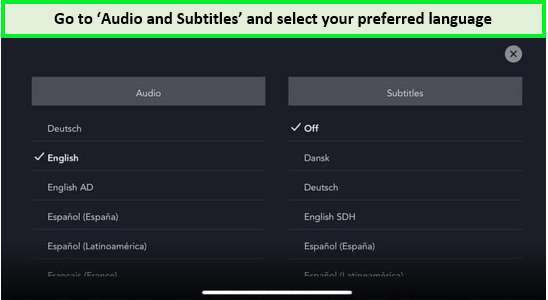
Note: Some devices only support the English language such as Generic Android TV Box, so you won’t be able to change from English to any other language in this case. If Disney Plus is officially launched in your country including the United States, Canada, Australia, and several countries in Europe, then you may select from any language which Disney+ currently offers.
When we talk about the language of any online streaming platform, we need to be more specific as one is App Language that relates to the App interface while the other two are subtitles and audio language. The subtitle language relates to the language in which subtitles are shown while the audio language relates to the vocals of characters during the streaming video.
Disney Plus offers various App languages to choose from but subtitles and audio language may vary as per the content. Currently, Disney+ supports English, Spanish, French, German, Italian, Dutch, Portuguese, Swedish, Norwegian, Danish, Finnish, Russian, Turkish, Arabic, and Hindi to interface with its user. However, the supported languages are increasing day by day as Disney+ is expanding its network in other regions as well. The latest supported languages can be accessed from the Disney Plus App setting if you have already subscribed, otherwise contact Disney+ support to know the availability of your desired App language before subscription.
How To Change The Current Language?
The procedure to change the current language on Disney+ App is similar on all supported devices but some steps may vary on different platforms. To make this task easy, we have prepared a guide for the most common devices which Disney+ subscribers use to stream the content.
1. Android or iPhone
- Open the Disney+ app
- Tap on the profile icon in the bottom right corner of the screen
- Tap on the gear icon in the top right corner of the screen to access the App’s settings
- Scroll down and select “Language”
- Choose the desired language from the list of available options
- The app will then restart and the new language will be applied.
2. PC (Web Browser)
- Open disneyplus.com on your browser
- Click on your profile icon in the top right corner of the screen
- Select Edit Profile
- Select App Language and Click Save (See screenshot)
Note: You can select different languages for different languages. Make sure the correct profile is selected before changing the language.
3. Smart TVs:
- Open Disney Plus App on your SmartTV
- When the “Who’s Watching” screen appears press the down button on your TV Remote to edit your profile
- Select the App Language
- Click Save to apply the new language
Note: The procedure may vary as different SmartTV uses different OS including Android and Proprietary OS.
4. Roku
- Open the Disney+ App on your Roku Device.
- Press the left arrow button on your remote to open the left pane of the App
- Select the profile icon located at the upper-left part of the screen.
- Press the down arrow button and select “Edit Profiles“.
- Choose the profile you wish to edit.
- Select “App Language“.
- Choose the new language you want to change, then press “OK” on the remote.
- Press the right arrow button and select “Done“.
- Now the Disney+ channel will display menu items and titles in the language you selected.
5. Firestick:
- Open the Disney+ app
- When the “Who’s Watching” screen appears, press the down button on your TV Remote to edit your profile
- Select the App Language
- Click Save to apply the new language.
6. Apple TV
- Open the Disney Plus app on your Apple device (iPhone, iPad, or Apple TV)
- Sign into your account.
- Go to your profile and tap “Edit Profile”.
- Go to the “App Language” options and change it to your preferred language.
- Tap “Done”, and your app will show the new language.
Recently, some of the users faced an issue with the Disney+ App where the user selects their primary interface and audio language but when they log in the next time, both languages are changed to different languages such as Spanish or German which led many users to think that their account was hacked.
However, after several complaints, the issue has now been acknowledged and addressed by the team of Developers working at Disney+. If you still face this issue, then you can use the above guide to revert back to your preferred language.
To change the Audio Language on Disney+ you have to select the language individually on each title that is currently playing. To do this, follow these steps.
- Open Disney+ App on your device
- Select the title you want to watch and Play it
- Once the title is played, press the pause button
- Now select the white color box (CC/Subtitle option) in the upper right corner with the help of the navigation key. (See screenshot)
- A menu selection with two columns will appear which first shows Audio Language and the other shows Subtitle language.
- Select the language from the menu which shows the available audio and subtitle language for the content that is being played.
- You can also select “Off” in the subtitles selection to turn them off during video playback.
Note: Disney Plus has 16 languages, including English, Spanish, Indonesian, German, etc., which may vary as per the content and the region you’re logged in from.





