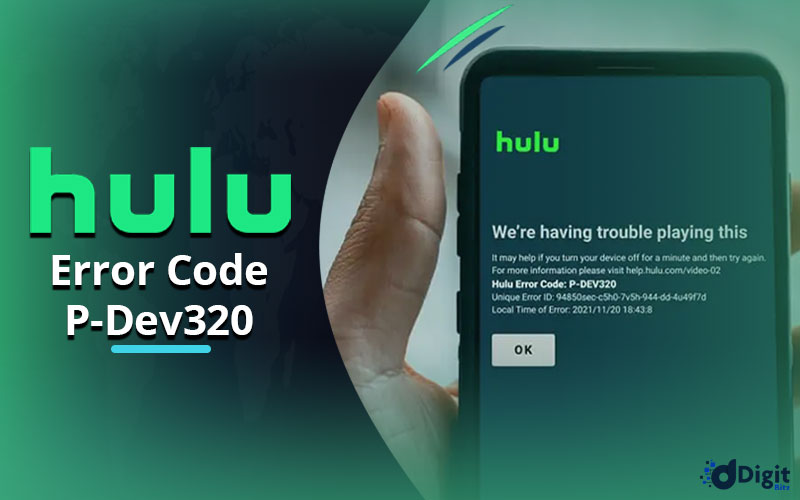Are your weekend plans spoiled because you see a P-dev320 Error on your Hulu, and it is not allowing you to watch your planned movie or TV show for the night? We’re here to make it up to you by discussing the various reasons and their remedies for the P-dev320 Error so that you can continue with your exciting weekend plans.
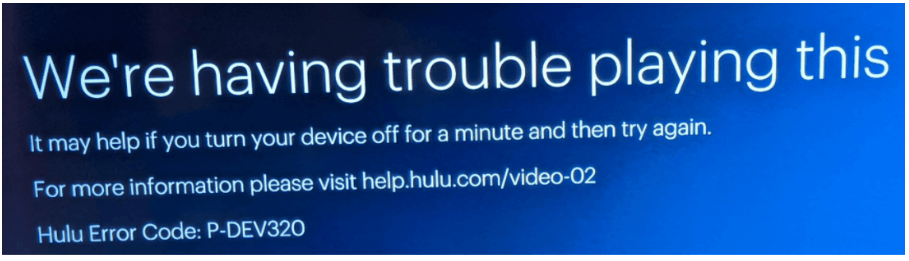
Users usually see P-dev320 when their streaming device cannot communicate with the Hulu servers. This may happen for several reasons, such as unstable or no internet connection, outdated apps or browsers, or Hulu service.
We will discuss each issue and its solution in detail; however, if you are in a hurry, you can follow quick steps to get over Hulu Error Code P-dev320.
- Check the Internet connection on your device.
- Update Hulu App or web browser to the latest version
- Clear App data or browser cache
- Restart your device.
But, Before going to buy the Hulu Subscription, you need to learn about how to access it smoothly.
If the problem persists, follow the detailed guide below to resolve Hulu Error code P-dev320.
How To Fix Hulu Error Code P-dev320
- First Of All, Check If It Is You or Hulu
Before going through all the detailed steps below, ensure the Hulu Servers are online and ready to stream the content on your device. To do this, you can visit the official Twitter handle Hulu here to check the latest updates and status of the service. If Hulu is down, you might see it on top trends such as “HuluDown” or similar keywords. See the Screenshot below.
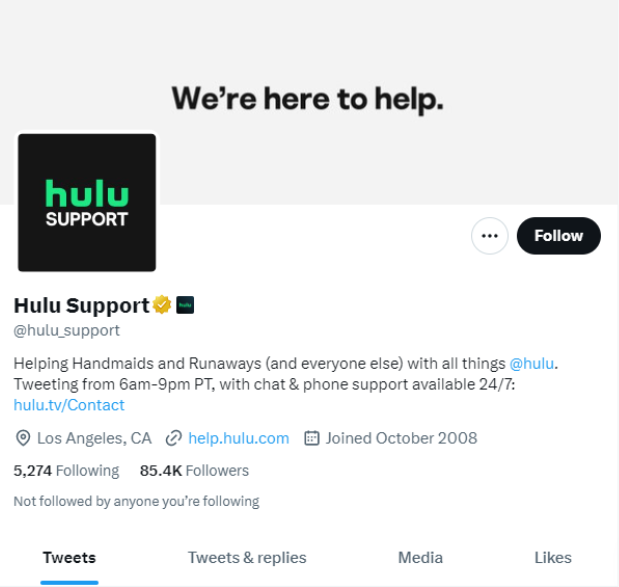
If this is the case, you can wait to get the Hulu servers back to normal otherwise, try the following fixes to get Hulu service back on your device.
- Check Your Internet Connection
Your device may be facing trouble with connecting to your router or internet. To check this, go to the Network setting on your device and check if it is connected to the network and if the internet is available. Some devices like Android and iPhone allow you to restrict internet usage on selected applications (especially video streaming apps) to save the data package. Make sure you have not restricted internet access to the Hulu App. If everything looks good, ensure your internet is stable and fast enough to stream Hulu. You can check this through speedtest.net or a similar website.
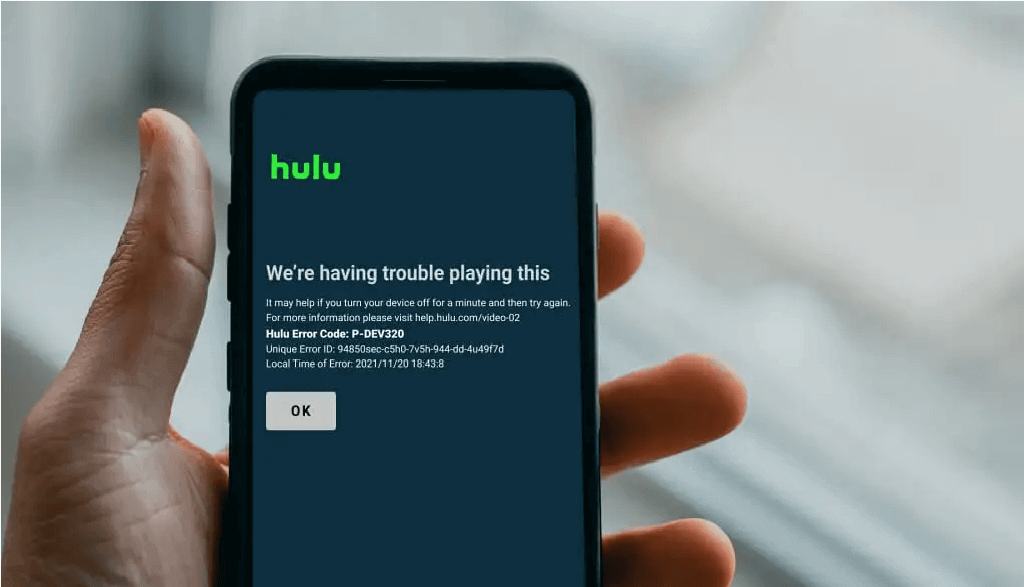
- Update Your Hulu App or Browser
Like any other streaming platform, Hulu also regularly updates their App and Servers to improve their service and enhance security as a result new version is rolled out on all platforms. If your device is running an old version of the Hulu app or you’re using a browser that is no longer supported by the latest build then you might also see P-Dev320 Error on your device. To resolve this, go to the respective Application Store on your device and update the Hulu App or install the supported web browser if you are streaming Hulu from PC or Laptop.
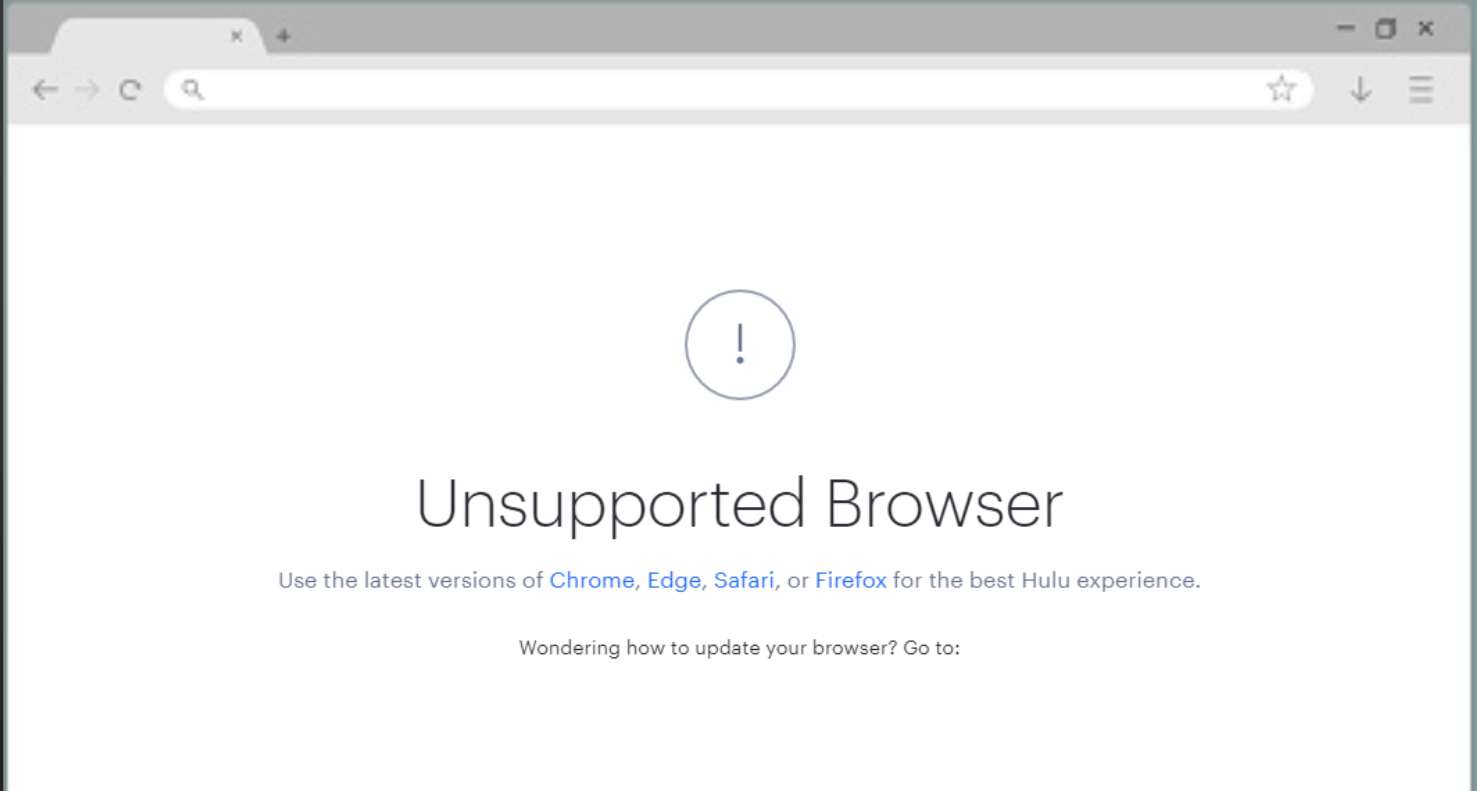
- Check It On Another Device
Sometimes your device can have issues while connecting to the Hulu servers due to incorrect security settings, OS limitations, or conflict with other system apps. To make sure your device is not the culprit, grab another device from your circle and try accessing Hulu on a different device. If App works normally on another device then try the following steps to fix the issue.
- Clear App or Browser Cache
It is possible that offline data that different apps and websites store to quickly load the content when accessed next time may get corrupted. A simple solution is to clear the App data and cache on your device or browser.
- For Android, Go to settings > Apps> Hulu> Clear Data & Clear Cache
- For iOS, Go to settings> Scroll down to select Hulu> Tap Clear History and Data
- For Browsers on mobile and PC, search for clear browsing data in the tools menu and clear everything.
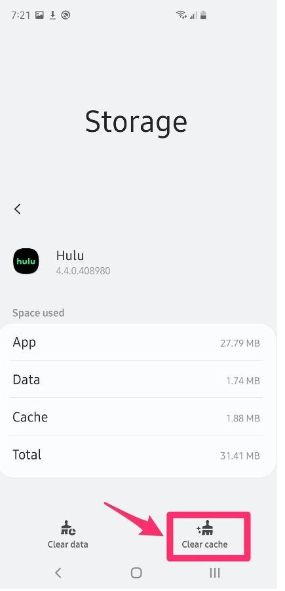
Note that some devices like Smart TVs won’t give you the option to clear the App data or cache, in such cases, you have to reinstall the Hulu App again from the proprietary Application Store.
- Re-login On Your Device
Sometimes, your device automatically clears the stored cookies to free up disk space which also includes login information for various apps and websites where you’re already logged in. In this case, you have to re-login with your credentials. It is also possible that your partner may have selected “Log out from all devices” or have changed the password which could also result in P-dev320 Error.
- Restart Your Device
You might have heard of the most popular solution to fix any device or software. Yes, you guessed it right. Just restarting your device can make things back to normal including the P-dev320 Error on Hulu.
- Contact Customer Support
If every solution mentioned above fails to work, then it’s time to contact Customer Support Hulu to ensure they have not marked your account due to any suspicious activity such as sharing your Hulu password with too many people or using Hulu over a banned VPN. See the FAQs at the end of this article to find out how to contact Hulu’s Customer Support.
How to Fix Hulu Error Code p-dev320 On Different Devices
You can also stream content from Hulu on devices other than Mobile Phones and laptops such as Roku devices, Samsung Smart TV, Gaming consoles including Xbox and PS4, and also on Apple TV. If you face a P-dev320 error on these devices, here are some tips which can help you to resolve the error with quick steps.
1. Fixing Error on Roku Device
Make sure your Roku device is connected to the internet and Hulu App is up to date. If the problem persists, restart the device or reinstall the Hulu App from the respective Application Store.
2. How To Fix Error On Samsung TV
Check the Network setting of your Samsung Smart TV by pressing the Settings button on your TV Remote. Also, make sure the Hulu App is up to date by visiting Samsung App Store through Smart Hub.
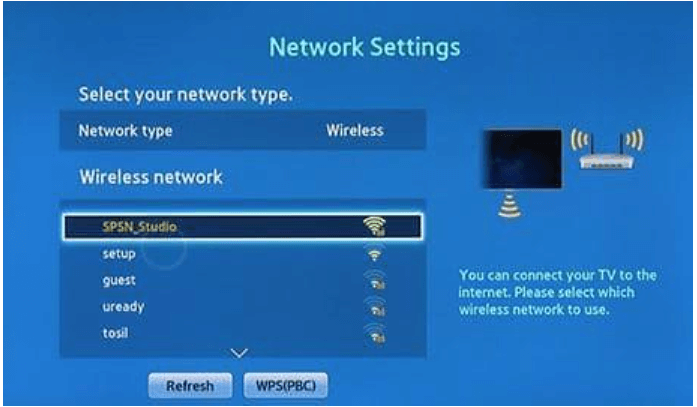
3. How To Fix This Error Code on PlayStation 4 (PS4)
If you are experiencing P-dev320 on your PlayStation 4, make sure the internet is accessible through PS4 with enough speed. If things seem fine, then do a power cycle on your PS4 by turning it off and removing its adapter, then putting it back after 5 – 10 minutes. If this does not resolve your issue then try cleaning Application Data by the following method.
- Go to the Home page and press the thumbstick upwards to access the dashboard.
- Navigate to the settings icon and press the X button on the controller.
- Select the Application Saved Data Management option on the settings page
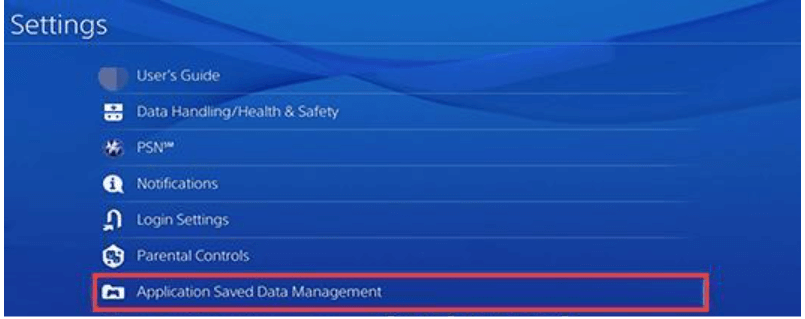
- Select Saved Data in System Storage in the pop-up window, and then select Hulu and select Delete.
- Open Hulu App again from the home screen and re-login using your credentials to see if it works.
4. How To Fix it On Apple TV
Apple TV is a type of Smart Set-top box by Apple Inc. which you can connect to any modern LED TV which supports an HDMI port. Apple TV can also convert normal TV into Smart TV the installation of Apple TV. It also supports all the popular streaming applications including Hulu, Netflix, Disney+, and so on. If you are having trouble streaming Hulu on your Apple TV and getting Pdev-320 Error then you can try following the steps one by one till the issue is resolved.
- Force Quit the Hulu App and Relaunch it.
- Power Cycle Apple TV and Wi-Fi Router.
- Update the Hulu App to the Latest Version by visiting App Store.
- Reinstall the Hulu App.
- Reset the Apple TV to the Defaults.
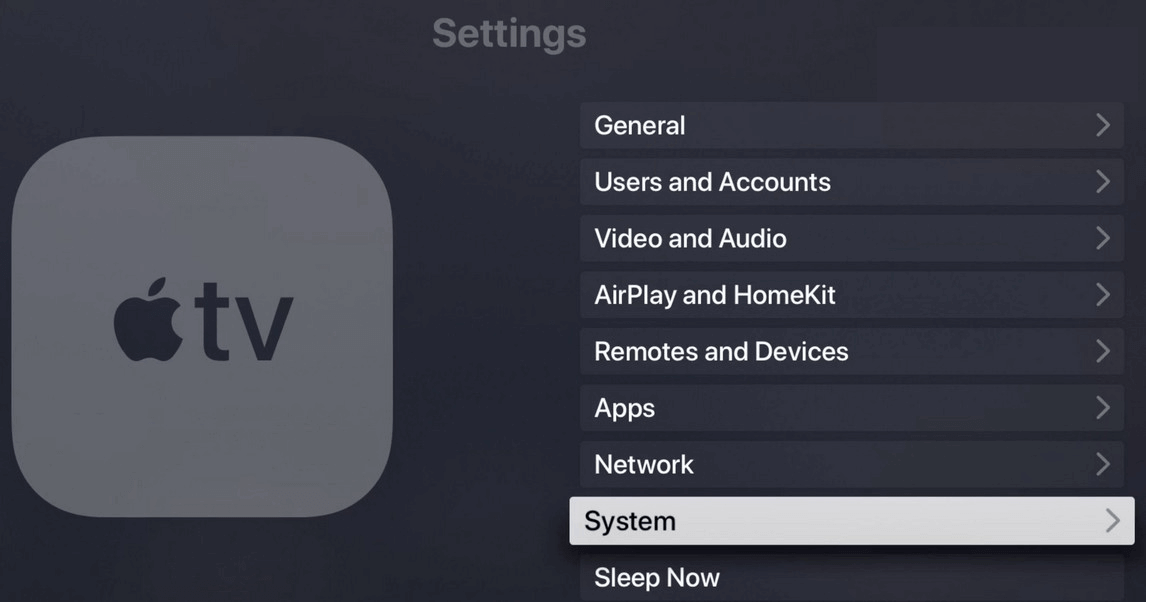
Is There Any Hulu Support Center For A Quick Help
Yes, Hulu has a 24/7 available hotline where you can speak with the support center representative quickly by dialing (888) 265-6650 from the US. Users outside the US can contact live chat on Hulu Website using a VPN as Hulu is officially available in the US only, so the support is. Alternatively, If you are not in a hurry, you can send your queries to support[@]hulu.com for a detailed discussion of your problem.