You might have landed here because you are looking for “Is Disney Plus Down” or you are unable to connect Disney Plus on your Smart TV, Mobile, or PC and want to find out if it’s just me or if the whole Disney Plus is down? Here are two steps by which you can check this.
- Open disneyplus.com on any other device or try changing from Wi-Fi to Mobile data or vice versa. If you are able to access the website on another device connected to the same network then there might be a problem with your device. On the other hand, if changing the network does the job then your previous ISP might be blocking access to Disney Plus. If both methods didn’t work, then try step.
- Go to the following link on your browser and check if Disney Plus servers are down globally or only in your region. https://www.isitdownrightnow.com/disneyplus.com.html
Is Disney Plus Down Right Now?
Currently, there are no substantial reports of Disney Plus outrage in any region of the world. However, sometimes you may face outrage due to technical difficulties such as high traffic, website maintenance, or technical issues with the servers.
The Disney+ outage reported in the last 24 hours is very few which must have been resolved by now. See the detailed graph of the outrages below.
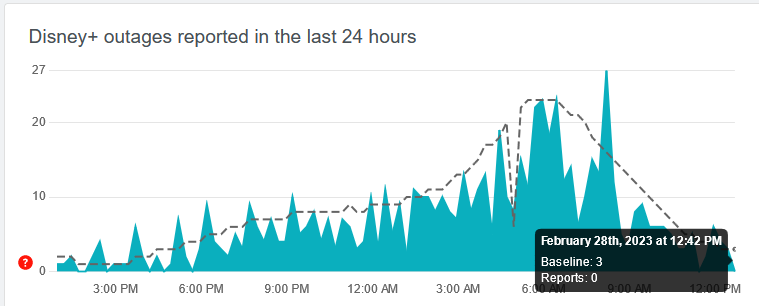
Does Twitter Really Help Us To Track It?
Yes, Twitter is the fastest way to track if Disney+ is down or not. You can check top trends on Twitter or on the official Disney+ Twitter handle here @DisneyPlus to know the latest status of the Disney+ Streaming Service.
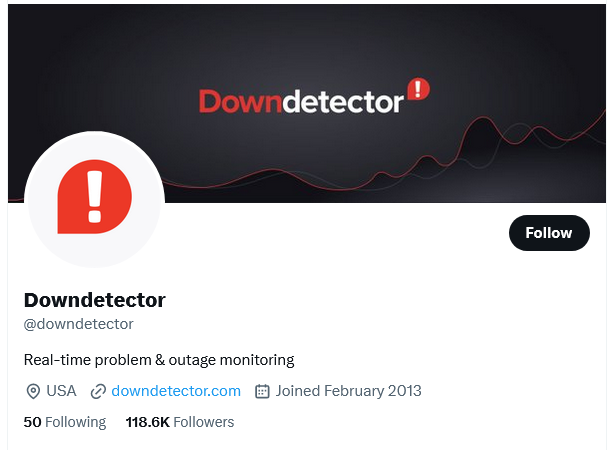
My Disney Plus Isn’t Working
If you are still having trouble accessing Disney Plus on your device even though there are no outrages reported, then follow these steps according to your device.
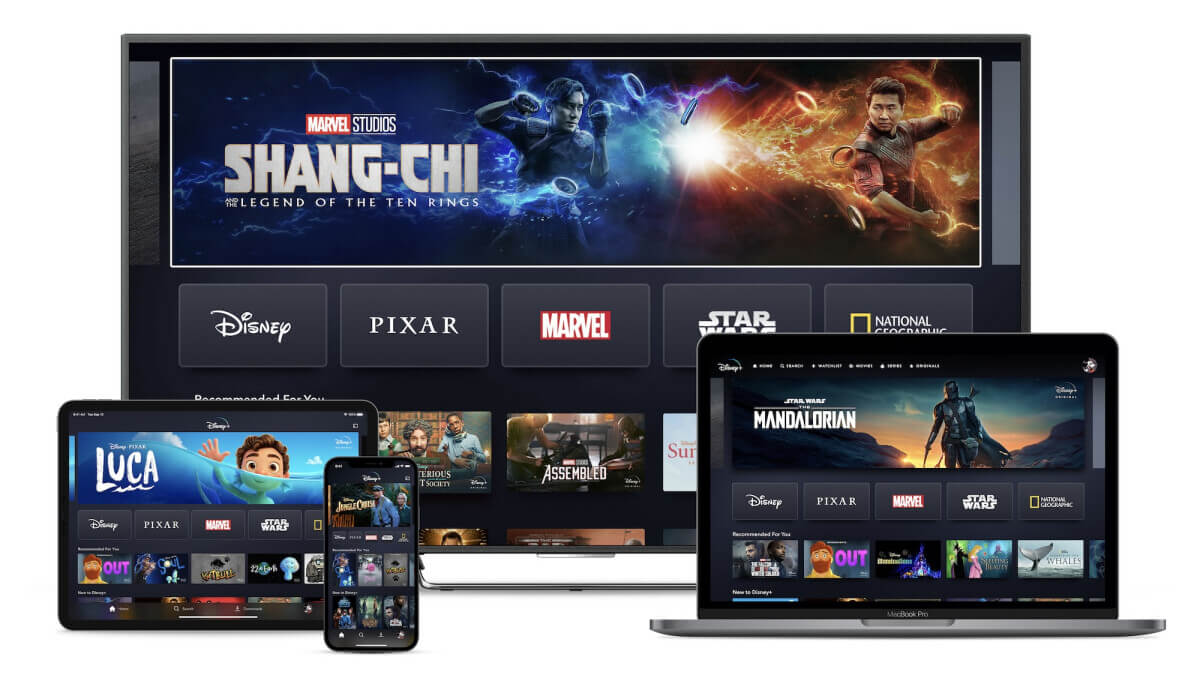
Disney Plus for Smart TV
You can watch Disney+ on all Android-certified smart TVs from famous brands like Samsung, Sony, LG, etc. Some of the TV manufacturers also have their own App store where you can search for Disney+ App. However, if you are having trouble watching Disney+ on your smart TV then check if your TV is connected to the internet and Disney+ App is up to date.
Disney Plus for Fire TV Stick
Firestick is a USB-like device owned by Amazon that connects to the HDMI Port of your TV. These devices are useful if you don’t have a Smart TV or your Smart TV doesn’t support the installation of streaming Apps including Disney+. The Firestick is externally powered by an adapter which should be connected at all times to watch the content on your TV through Firestick.
The latest version of the Firestick uses FireOS which has an Amazon Store from where you can install Disney Plus easily. If somehow, you are unable to install Disney+ App or watch content on your Firestick then the first step is to check the Network Connection via Settings Menu. To do this, press the settings button on Firestick remote and go to Network where you can see the connection details. Make sure it is connected to your Wi-Fi and the internet is available from your ISP.
Disney Plus for Xbox
Microsoft Xbox also allows you to stream different services including Disney+, Netflix, HBO Max, and more. To watch it, you need to install the App from Microsoft Store and use your credentials to log in to Disney+ (if already subscribed). If you are unable to stream the content on Xbox then make sure the App is up to date and Xbox is connected to the Wi-Fi network.
Disney Plus for PC/Laptop
The Disney+ is also available on PC through a web browser or Windows App. However, you might not be able to stream the content in 4K HDR using a PC because of missing L3 Widevine certification which is mandatory to stream the content in the highest resolution on any platform. If you are unable to access the Disney Plus website, then check the network setting in Internet Options and try clearing your browser cache.
Disney Plus for Smartphones
The Disney+ App is available on both Play Store and App Store for Android and iPhone respectively. To watch the content on Disney+ App you need a valid subscription and a working internet connection. If you face any difficulty in streaming the content, then make sure the App is up to date and the mobile phone is connected to the Wi-Fi network. If problems persist, try clearing the cache of the Disney+ App or re-installing the App from the respective store.
See details on Error Code 42 at the end of this article if the problem persists on any of the above-mentioned devices.
Is Disney+ Down Error Code 42?
If you are facing Error 42 on your screen and your Disney plus app not working, then your device is having trouble communicating with the Disney+ Server.
This could happen due to the problem on either side, such as:
- The issue with your streaming device
- Your internet doesn’t have connectivity or is too slow.
- Disney Servers are overburdened (especially on weekends or with the release of the new show)
You may also see Error Code 42 when any much-anticipated show is aired or you are trying to watch content in 4K HDR and your internet is not very stable. On the other hand, sometimes, you just have to wait for Disney’s team to fix the issue. If the issue is from your side, you can try some following quick fixes to watch your favorite content.
- Be sure you live in a region where Disney+ App is officially available such as the United States, Canada, Australia, and several countries in Europe.
- Confirm your internet is working by checking in any other device on the same network.
- Restart your streaming devices such as SmartTV, Firestick, Xbox, or Mobile Phone.
- Log out and sign in again if you are able to access Disney+ Homepage but unable to stream content.
- Restart your Wi-Fi router or modem to get a fresh IP.
- Test your internet speed or any other app which is consuming the internet bandwidth such as torrents.
- Clear your browser cache as the files on your disk may corrupt from time to time.
- Reinstall Disney Plus App on your device.
- Change DNS Settings or use a VPN service.


